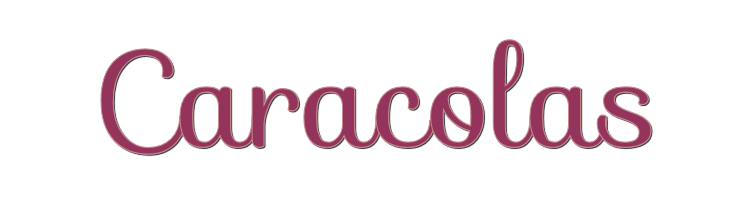

This lesson is made with PSPX9
But is good with other versions.
© by SvC-Design

Materialen Download :
Here
******************************************************************
Materials:
Adorno cuadritos.png
Bot¥n.png
Boton marco.png
Jeanne_Woman_Beauty_22_08_2014.psp
Lia-1169.jpg
Liapastel.PspGradient
******************************************************************
Plugin:
Plugin Unlimited 2.0 -AFS Import - sqborder 2
plugin - AAA Frames - Foto Frame
******************************************************************
color palette
:
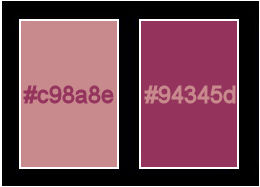
******************************************************************
methode
When using other tubes and colors, the mixing mode and / or layer coverage may differ
******************************************************************
General Preparations:
First install your filters for your PSP!
Masks: Save to your mask folder in PSP, unless noted otherwise
Texture & Pattern: Save to your Texture Folder in PSP
Selections: Save to your folder Selections in PSP
Open your tubes in PSP
******************************************************************
We will start - Have fun!
Remember to save your work on a regular basis
******************************************************************
1.
Open a new transparent image of 900 X 600 pixels
In the color palette we put the color # c98a8e in the foreground
In background color # 94345d
(We will use them at the end)
Paint the cloth with the LiaPastel gradient like this: Linear Style, attached to the materials
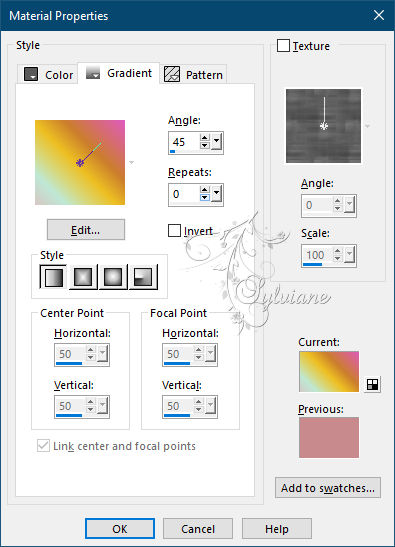
Layers - New Mask Layer - From Image - Lia-1169.jpg
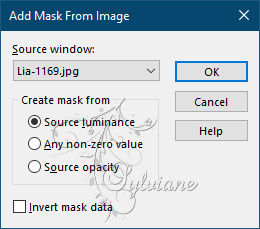
Layers - Merge - Merge Group
Open Bot¥n.png
Edit – Copy
Edit - Paste as new layer
Effects - Image Effects - Offset
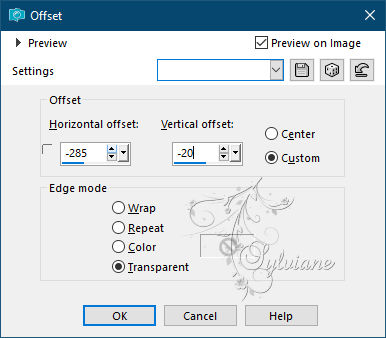
Layers – merge – merge down
Effects - Image Effects - Seamless Tiling- default
Effects – reflection effects – rotating mirror
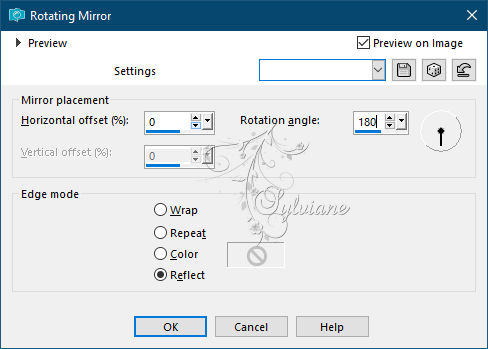
Image / resize only this layer to 85%
Plugin Unlimited 2.0 -AFS Import - sqborder 2
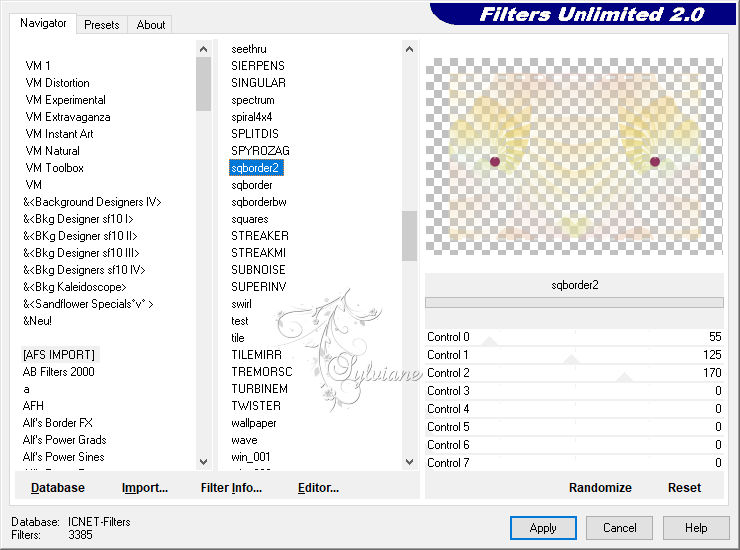
Effects – reflection effects – rotating mirror - as before
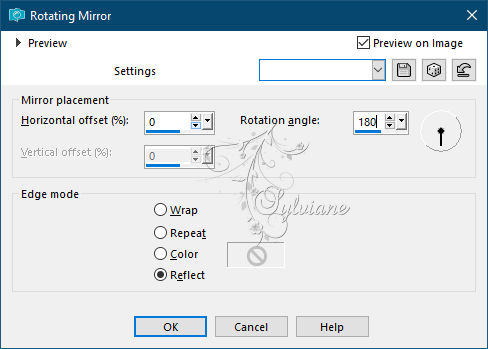
Effects - Edge Effects - Enhance
Layers - New Raster Layer
we paint with the background color # 94345d
Layers – arrange – move down - and activate it
plugin - AAA Frames - Foto Frame

Activate the top layer
Open Jeanne_Woman_Beauty_22_08_2014.psp
Edit – Copy
Edit - Paste as new layer
Resize to 75%
Effects - Image Effects - Offset

Adjust – scharpness – scharpen
Effects - 3D effects - Drop shadow
0/0/60/60 color:#000000
Open Adorno cuadritos.png
Edit – Copy
Edit - Paste as new layer
Image - Add Borders -1 pixel - foreground color
Image - Add Borders -40 pixels - background color
Image - Mirror – mirror Horizontal
Image - Mirror - Vertical Mirror
Plugin - AAA Frames - Foto Frame
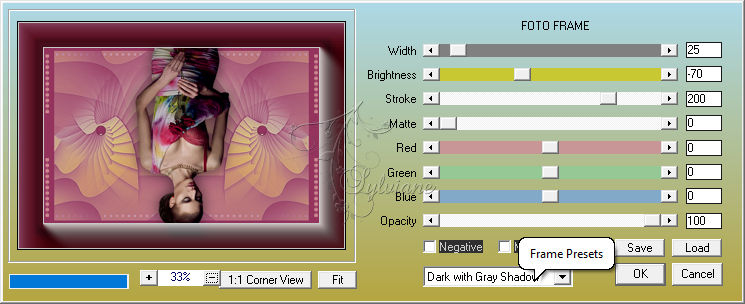
Image - Mirror – mirror Horizontal
Image - Mirror - Vertical Mirror
We select with the wand on the edge painted in yellow

Effects - Texture Effects – wave
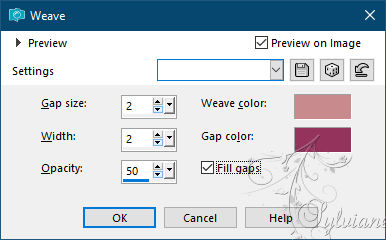
Effects - Edge Effects - Enhance
Selection - Select None
Image - Add Borders -1 pixel - foreground color
Open Boton marco.png
Edit – Copy
Edit - Paste as new layer
Effects - 3D effects - Drop shadow
1-1-60-1 background color
Repeat in negative
put your watermark on it
Layer – merge – merge all (flatten)
Save as JPEG
Back
Copyright Translation © 2021 by SvC-Design